If you are a professional customer and would like access to our Kopka Login system, please request an invitation.
Please do not request a new invitation if you have already requested one or if you already have an account.

If you are a professional customer and would like access to our Kopka Login system, please request an invitation.
Please do not request a new invitation if you have already requested one or if you already have an account.
After verification by us, you will receive an email, containing an account setup link.
Please follow these exact steps:
Please note that you can not change your email/username at this time. If you need to change your email, please contact us directly.
In the top-right corner you can find the Kopka Login Box.
It looks like this when you are already logged in:
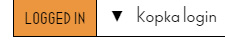
It looks like this when you are not logged in:

To log in:
If you forgot your password, you can reset it manually.
Hint: You can delete a color by setting the quantity to zero.
Please note: A current version of a modern browser like Chrome or
Firefox is required.
Internet Explorer is not supported. Javascript
must be enabled in your browser.
You can modify quantities by clicking on the amount and changing it to something else. Enter "0" to remove that color.
If you want to delete all products from your shopping cart, click the "Delete all [X]" button when you are on the "Shopping Cart" page.
Note: You do not have to be logged in to send your order.
Being
logged in allows you to see products prices.